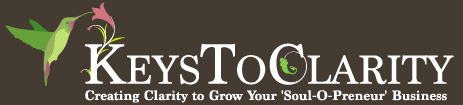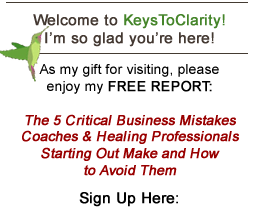Facebook Profile Photo can now be a Video!
This looked kinda cool! So I thought I would share this tool with you. Expect to see more tools and resources coming through on future posts.
A shout out to Mashable, for sharing this info!
Imagine having a video in the place of your profile pic! It reminds me of the paintings in the school hallways of Hogwarts in the Harry Potter movies, where the figures were moving all the time – but of course we also get to speak! Bonus!
I haven’t tried it yet, but let me know what you think if you do!
Here’s what Mashable recommends:
Enter FlipYourProfile, a new Facebook app slash browser plugin that allows you to replace your profile photo with a video. That’s right. You no longer have to have a boring still image in your profile photo box. You can have a moving, breathing, sound-generating profile video on loop.
The app was built by Cisco and DDB Singapore as a way of promoting the former’s line of Flip video cameras.
The application has two catches: First, only those who have the plugin installed will be able to see your video, otherwise they’ll just see your regular Facebook profile photo. Thus, if you want your friends to see your new profile video, you’ll need to persuade them to install it (and perhaps upload a video to their own profiles as well). Secondly, an ad saying, “Amazing! You can post videos on your Facebook profile. Get the app to view my profile vid,” will be automatically posted to your wall should you decide to upload a video, which is rather annoying.
Still interested? Follow these four steps to upload your own Facebook profile video.
- Go to facebook.com/FlipSG and download the browser plugin for Chrome, Safari, Firefox or IE.
- Restart your browser.
- Connect your profile with the app.
- Shoot and send video by e-mailing a video from your Flip Video cam to me@flipyourprofile.com, or by using the Profile Maker to shoot a video using your webcam or to upload an existing video (less than 10MB, .flv, .mp4, h.264 only).*
*Note: If you’re using, for example, your iPhone to shoot video, you’ll need to use a free file converter like Get Miro to convert your .mov file to one of the compatible formats. You should also shoot your video in horizontal mode; otherwise, it will appear sideways on your profile.
Enjoy, and let me know how it goes! I want to see your videos!  This is a great way to have instant connection and send people to your Fanpage!
This is a great way to have instant connection and send people to your Fanpage!